As I mentioned last month, I test-drove Lightroom for 30 days. I ended up falling in love. Just last weekend, I processed 533 images in 90 minutes. I now have my dear husband off my case (about those vacation pics) and a new best friend in this delicious piece of software.
One of the things that makes Lightroom so special is presets. These are little processes that run instantly (unlikely Photoshop actions) to either a.) do stuff (export presets) or b.) make stuff pretty (develop presets). They’re even oh-so-easy to install and simple to make yourself.
Do stuff with export presets
Lightroom is the absent-minded scrapper’s best friend. You can set up all your preferences for a variety of exporting (printing, blogging, sharing etc.) purposes and save them for later. Adobe does a great job of explaining these in this video.
Make stuff pretty with develop presets
When you hear the term “preset”, most folks will be referring to this latter type. This is where Lightroom has incredible, if not magical, powers. Presets can simply bring out the best in your shots to taking them to new (and unusual) places. Here are a couple of images from my gallery using Lightroom’s standard presets.
Out there in the big wide world, bigger than digital scrapbooking, is a huge community of photographers (of all skills) sharing free and lower-cost presets for your use. There really is no shortage. Here’s just a selection.
Free presets
- Presets Heaven – a trusted resource
- Presets at Lightroom Killer Tips – another popular source
- 8 epic presets for weddings – a must look
- A large set of high contrast presets
- The original library of presets
- Huge collection of romantic/pastel presets
- 140 free presets (requires registration)
- A huge list and yet another of even more free presets
Not-for-free (but affordable) presets
- Rebecca Lily – super inexpensive
- Christian O’Dell at CatScrap – highly regarded
- Many options at Shabby Pickle and After Five
- Choukette’s popular presets
There are, of course, sets available in the $50-150 range. These are generally geared towards professional photographers. Given the huge number of free and lower-cost options, I’m not sure its necessary to spend a lot. If you know of a set that is truly “essential”, please let me know.
To further demonstrate use of Lightroom presets, I wanted to share this recent layout. In the top and bottom photos, I used the “Aged Photo” preset that comes installed in Lightroom. The center photo has basic adjustments done to it. The layout uses Audrey Neal’s Everyday Celebrations kit and an alpha from Zoe Pearn.
Download the template with a Free Membership
This layout captures both my past and present. I used the Aged Photo preset to offer feelings of nostalgia to the story.
Did you find this post useful? You can sign up for our email list to receive more exclusive tips and shop discounts each week, plus we’ll give you our 21 Ways to Find More Joy & Ease in Memory Keeping book for FREE!



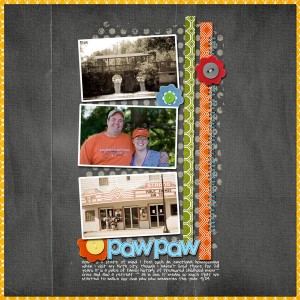

Don’t know that I’ll ever use Lightroom, but I sure do love the new template.
Thanks!
I just love Lightroom and I think the presets are my favorite part (LOL)!
Thanks so much for the links (some I haven’t seen before to add to my list)!
I don’t have Photoshop, but that template is really great — usable, you know what I mean?
I believe some folks have had success using my templates in the free program GIMP.
whoops, I hit enter before I said thank you for offering it. Sorry and thank you.
I don’t have Lightroom, but the template is fabulous! Thank you!
I’m not shooting enough to justify the expense of Lightroom, but it does sound great, I know lots of people who are addicted to it! The template is adorable; what I like best is that it would be easy to crop to 8.5×11 if I wanted to use it that way too!
Honestly, I was only able to justify the expense because I have a University discount.. making it only $86. I realize I am very fortunate in that regard.
Thanks so much for the beautiful template.
Hey,
just why are the file sizes so enormous after I export my pictures from Lightroom? My original jpeg is about 3MB – after a few changes in LR the exported images is suddenly between 6 and 9 MB big. Any ideas? Thanks!
Is is exporting as a jpeg also or as a tiff file? Sounds like a tiff file to me.
Nope, definitely a jpg. I import as a jpg, work on the picture, export as jpg again, quality setting 100%. The resulting file size after export is 2 to 3 times larger than the original. This happens even if I do a significant amount of cropping…