This is a guest post from team member Lisa Corbin-Polak.
As I consider habits and routines in my scrapbooking, the one thing that really has me thinking is the importance of getting all of my photos compiled into my main photo library. I guess this is something that has become a habit for me; and one that I recently found a good way to automate. My photo library is fairly well organized. (You can see my previous post providing a little peak at how I use Lightroom here.)
I am finding that over the 18 months or so that I’ve been an iPhone owner that my phone has become my most used camera. I love the camera on this technological wonder and the convenience of always having it with me. I have gone through a few struggles with reliably pulling my camera photos into my main photo library. I really did NOT want to have to connect a cable to transfer my photos through iTunes. After some trials and frustrations with the Apple PhotoStream application on my PC, I was sure there was a better wireless solution. I already have an application that allows me to share files across my increasing cache of electronic toys.
Enter Dropbox. After exploring the app a little, I discovered that there is a setting to have the Dropbox app automatically upload new camera roll photos to your Dropbox account into a “Camera Uploads” folder. You can choose to have this only upload when you are connected to a wireless network if you like to keep from eating into your data plan. The settings are in the Dropbox application settings. Here is where they are on the iPhone, but you can also do this with Android phones. (Unfortunately, I did not find any conclusive information about a Dropbox app available for Windows phones.)
On the iPhone, open the Dropbox app, click on settings at the bottom right:
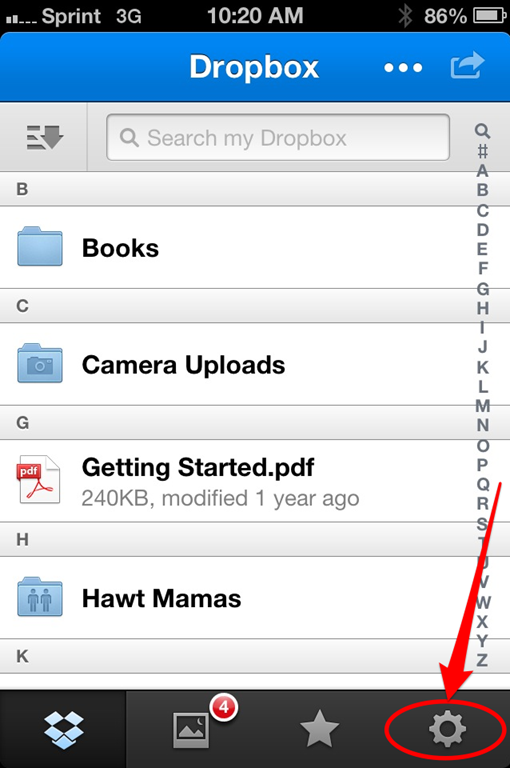
Turn on Camera Upload
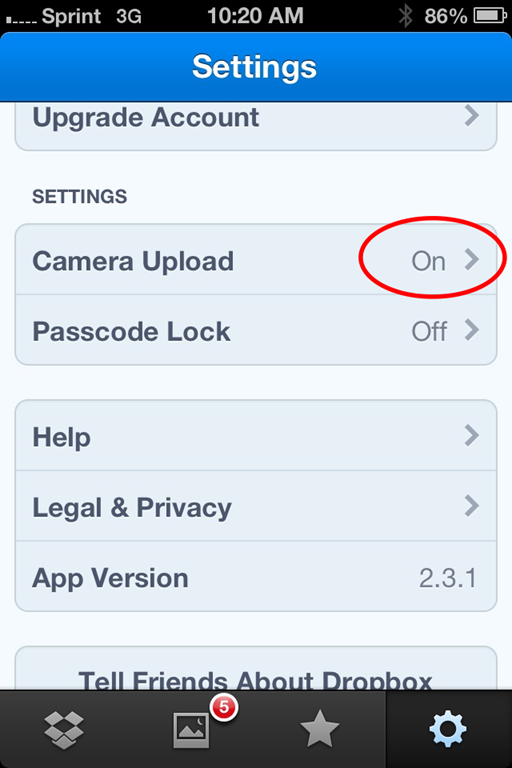
Click the arrow by camera upload and choose if you want to allow upload through your data or wi-fi only.
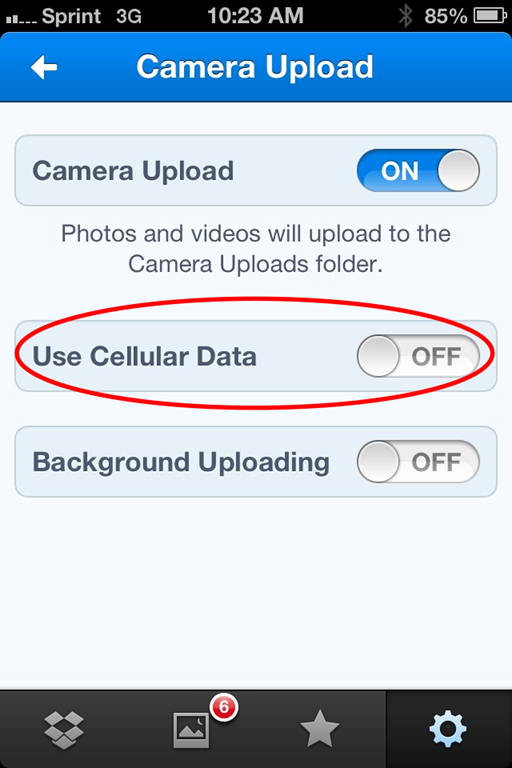
Once you are installed and set-up, all you need to do is open the Dropbox app on your phone and your photos will begin to upload.
Dropbox is available on most platforms. This solution will work if you are an Android, an iOS or even a Blackberry and connecting to either a PC or a Mac (and even Linux). I know that there are other apps available that will take care of uploading your pictures. I am not 100% crazy about the way that Dropbox renames my photos, but my objective is to get them uploaded, and have the app remember what has been uploaded.
So far, this has been a real success for me. I can delete photos from my Dropbox Camera Uploads folder once I’ve pulled them to my main photo library, and Dropbox doesn’t try to re-upload those images that remain in my camera roll.
Maybe this is something that you can use to automate getting your phone photos uploaded to your photo library. Maybe you have a different method or app that you love for this, please include it the comments. I see that Amazon has a similar app with more free storage, but I haven’t checked it out just yet.


I love dropbox for this reason! I actually had this conversation with friends over the weekend because they were complaining about all the cables and hassle of plugging in so many different devices so I set a couple of them up – they were sold instantly!
What a good friend you are!
I have an iPad that I’ve been taking photos with and would love to automatically pull into my main library – I’m hoping this will work for me as I just was thinking how to solve this problem over the weekend. Thanks for the timely post!
It should work the same on the iPad as well. I access my dropbox files all the time from my iPad, but I don’t take many photos with it.
I have an iPhone and an iPad, and a PC. I use Apple’s PhotoStream and I’ve never had any problems with it. I love that a photo I’ve just taken on my iPhone immediately shows up in the Photostream on my iPad. It also shows up automatically in my Photostream folder on my PC.
I’m glad it is working for you. I started out with Photostream, but it started flaking out on my PC. I do still use it between my iPhone and my iPad.
Well, after I upgraded to iOS7 and iCloud 3, Photostream stopped working on my PC. I’m now using Dropbox, as you’ve described above!
Android has this built in with Google+. You just enable automatic uploads and can do it over wifi only if desired. There’s a setting you have to trigger to make sure you are uploading a full resolution copy, but after that it works fantastically.
That’s cool. I haven’t had an Android for a while. I did try Google Drive as an alternative to Dropbox, but there was no automatic upload setting 🙁
I have an S-4 Android phone and a Samsung tablet and love having dropbox on both of them. It does exactly what I need it to do and without any trouble what so ever.
I use & love dropbox on my android phone! it makes blogging so much easier. it also makes it more efficient to get those photos uploaded to print later.
I use Dropbox for automating the cell phone process. I also use a wi-fi SD card for my point & shoot that uploads to my same Camera Uploads folder. So now the only time I have to manually upload is with my DSLR. My phone uploads its photos to Google+ – part of my cloud backup plan. Automating leaves more time for other organizing tasks.
Does this use up your Drop box space/ Do you need to upgrade your dropbox storage?
Yes, it does use up your dropbox storage. I don’t use this as permanent storage though. I move the photos from dropbox to my main photo library folder on my hard drive. And so far, the dropbox app remembers which photos have been previously uploaded and it does not try to reload them once they are deleted from dropbox (unlike Photostream).
I didn’t even know there was a dropbox app for android. I’m downloading it now. Thanks for this post!
Okay, for Android/PC users that use google+ how do you pull the photos down on your pc? That’s my biggest issue right now….
THANK YOU! i just did this with my iPhone and now working on uploading my husband’s iPhone photos to my dropbox. thank you so much!!!
I am so glad you added this information about Dropbox. I have it on my PC but couldn’t figure out how to sync it with my android phone. I followed your directions and abracadabra! they are synced! thanks so much for helping me.