Over the past year I’ve done a lot of my own simplifying to make scrapbooking easier and more fun. Minimalist, photo-focused album inserts are a new favorite part of my process.
Sometimes there isn’t a deeper story I want to tell but simply a memory I want to document with photos. These projects come together in under an hour and have a high visual impact in my album.
See Also: What Happens in Vegas | Simple Scrapbook Layout
See Also: Our Boston Adventure | Simple Scrapbook Layout
Recently I realized that I haven’t scrapbooked anything about books, TV, or movies in more than three years. (Note: My daughter is 3.5 now.) Where we used to devote a lot of couple time to media consumption, we now find it challenging to stay caught up with just a few favorite shows. Movies are a rare treat.
I’m actually reading a lot more now than I ever did, but I think that will be another layout for another time.
A few days ago I stole an hour from my work day to put together this 8.5×11 insert featuring the eighteen shows that have received time on our screen over the past year. (I’m showing you nine and the back has nine more, including three toddler faves.)
I’m using these pocket pages from We R Memory Keepers.
To begin, I conducted a Google image search for photos of our favorites. If I was having trouble finding a shot of the right orientation, I added “poster” to my search. I also heavily leaned on the “Search tools” drop-down to narrow the results to large images.
Here’s an example for Showtime’s Homeland (click to enlarge):
After an emotional Brody flashback, I narrowed my choice to the image best reflecting the current season.
Next I imported my images into Lightroom so that I could utilize the Print module for cropping to 2.625×3.5 for my pocket page. I learned how to use this feature from Melissa Stinson’s tutorial and have outlined a similar process in this older video:
Finally, I exported the images and printed them with my Epson PictureMate Show. The borders were snipped off with my paper trimmer (I have the 15″ version of this).
Slipping each photo into the pockets was super satisfying since that meant I was done. I love a quick win.
Free Lightroom Print Template
For Lightroom users, I’ve created a print template you can import and use. It will help you easily add two 2.625×3.5 images to a single 4×6 canvas.
Click here to download the free Lightroom print template.
Note: This print template was created in Lightroom 5, but should be compatible with Lightroom 2 and newer.
You might want to check out Adobe’s instructions on working with custom print templates, which are part of a help article on the entire module.


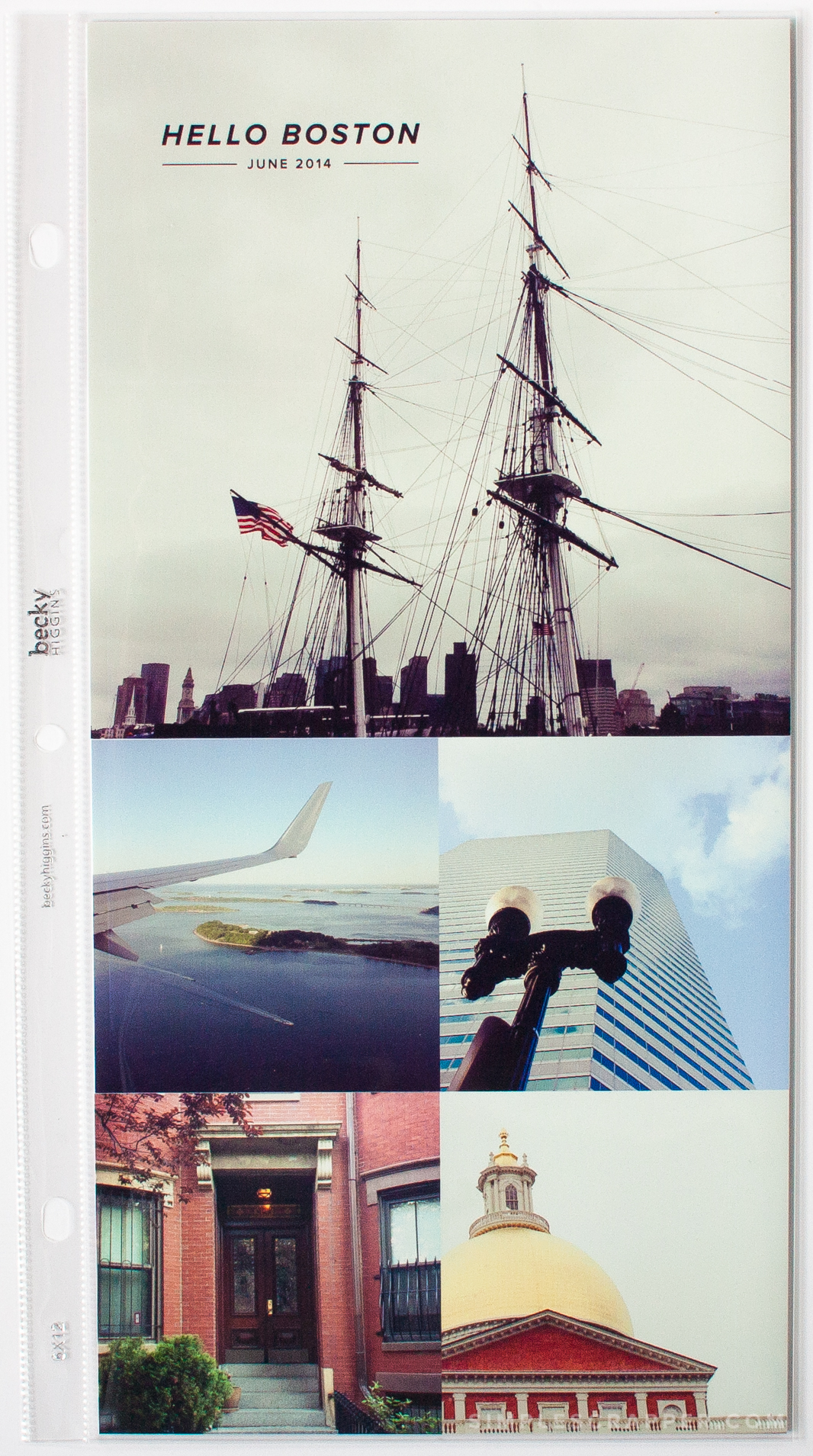
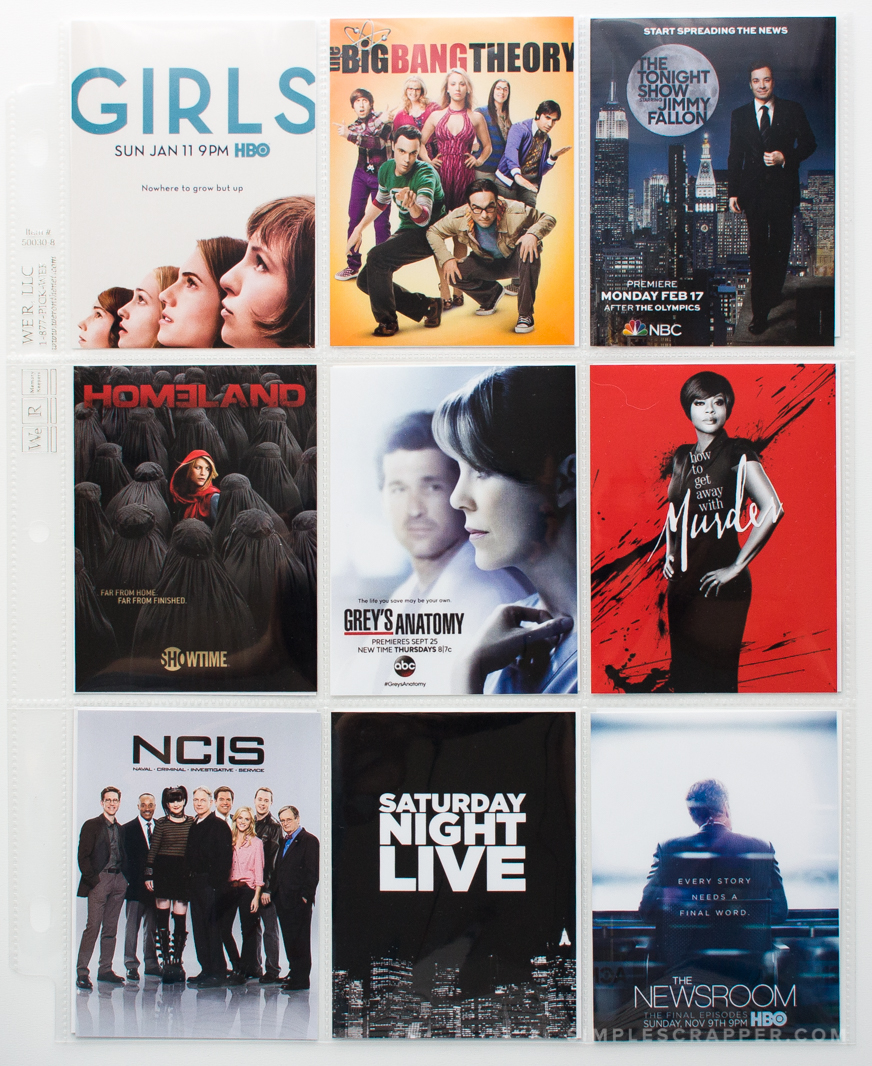
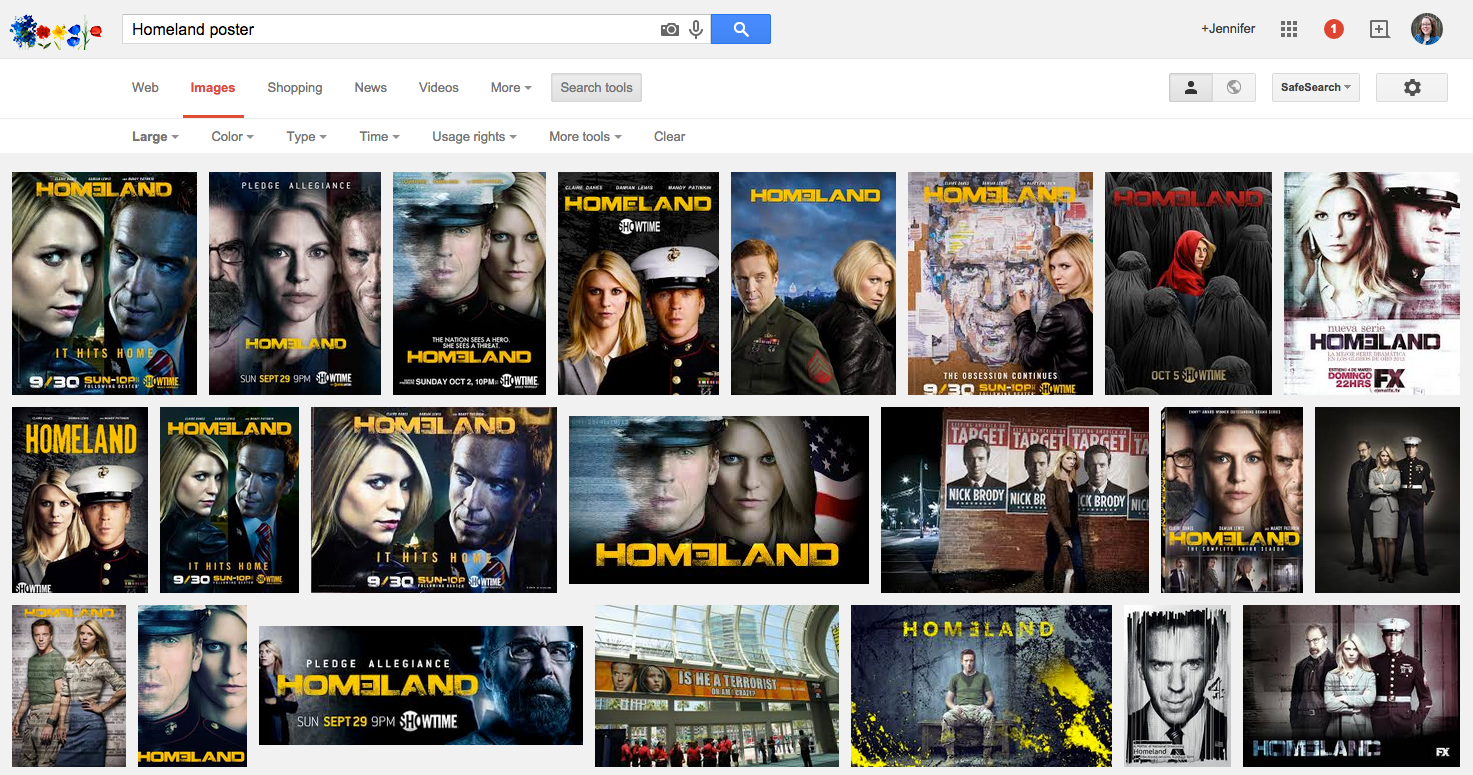
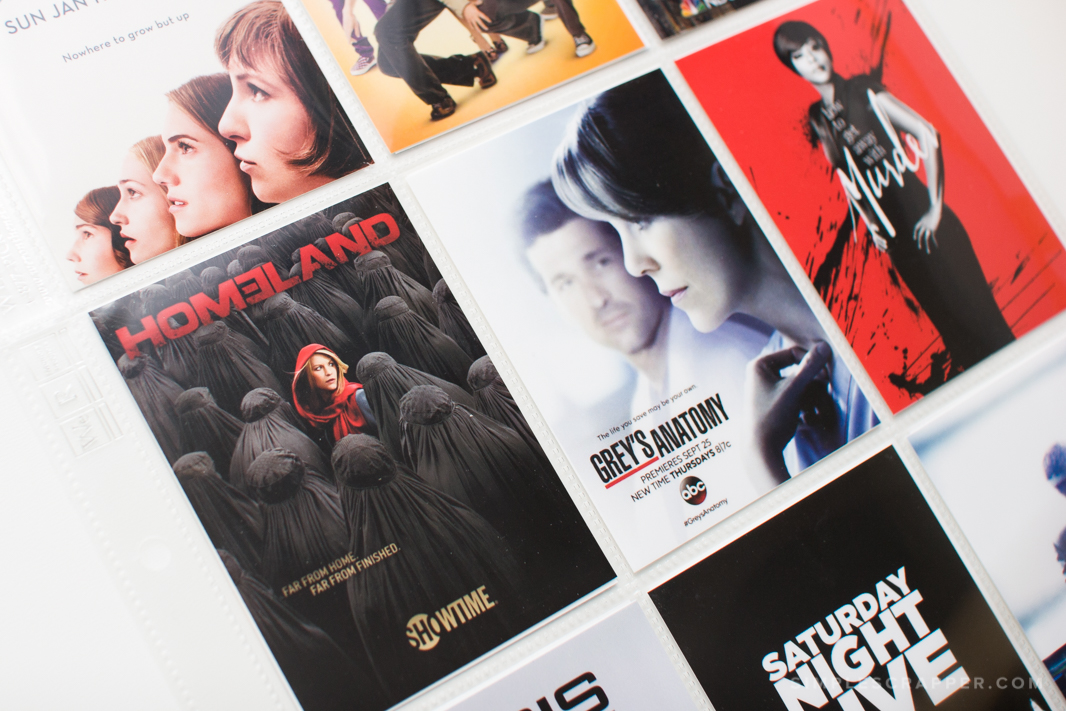



Great idea Jennifer!! I love it thanks for the LR template also..